- Goal 2
-
Step C
Set Up and Run Anti-malware Software
Why use anti-malware software?
It goes by many names these days like Antivirus, Internet Security Software, or Endpoint Protection Software. A good, modern, anti-malware package is a set of tools that helps you prevent malware infection, detect when infections have occurred, and remove them when they do.
Anti-malware software can't stop everything, so you still need to be careful online and when plugging devices into your computer. But good packages can help reduce successful phishing, ransomware, spyware, and other infections. And it can sometimes help reduce the impact when one does slip through.
Despite its imperfections, I believe it's better to have than not, even given the cost associated with a good package.
My current anti-malware package of choice
As of this writing, I recommend using the Bitdefender Total Security anti-malware package.
It's the first and one of the few parts of this security journey where I'll recommend something that isn't free. But I believe that it's hard to find a good free product that offers the same amount of protection as the paid products.
Bitdefender Total Security is about $40 for your first year and supports up to 5 macOS or Windows devices. They offer a 30-day free trial, so you can always take it for a test drive before you commit.
Bitdefender does offer free versions for both macOS and Windows, which are great if spending money here isn't an option. But they don't offer the same layers of protection as the Total Security product.
They also offer other products like Bitdefender Internet Security, Antivirus Plus and Premium Security, but I don't think those are the right pick for most people. If you want access to premium technical support from Bitdefender, you may want to consider the pricier Premium Security package. The others don't quite have the feature set I like.
Another option if you have just a single Mac
The one exception would be if you just have one Mac and no Windows computers to protect, you could purchase just the standalone Bitdefender Antivirus for Mac package for about $20 for your first year. It is the same one included in the Total Security package when you only have a single Mac and nothing else. In all other cases, the Total security package seems to be a better deal.
Prepare your computer
You'll need administrator access on your computer to perform most of the actions in the rest of this step. If this is a personal computer, and you're the only person who uses it, this should just mean that you have the password you use to log in to your computer. This is the same as installing any software.
If you have any existing anti-malware packages on your computer besides the built-in Windows Defender, you'll need to uninstall those first. Examples would be Kaspersky, Norton, McAfee, Avira, Avast, or Sophos.
Set up and run Bitdefender
You can download the trial package or purchase the full package from the Bitdefender Total Protection page.
You'll have to make a Bitdefender Central account to activate the full or trial license, but they'll walk you through this. Just be sure to make a new strong and unique password for use with your Bitdefender Central online account.
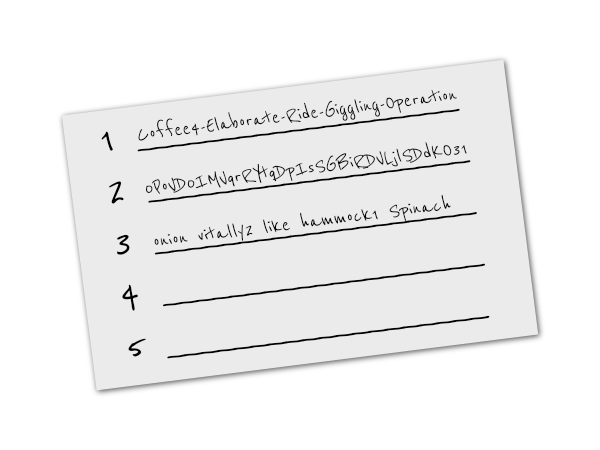
Index card with example passwords
If you're following along with the steps in order, this will be the 3rd strong and unique password you've made. Remember, you can just use the Bitwarden Password Generator site to make a new password for this step.
Bitdefender created some very helpful walkthrough videos of the setup process that include a tour of the interface. I highly recommend spending the time to work through this with them, if you can ignore the odd robotic voice over.
- Windows setup video (5 min)
- macOS setup video (9 min)
Just follow along and perform any actions that it recommends. The only step I recommend not doing is activating the VPN (more on that below).
Running an initial scan
At the end of the setup process, you should be walked through running your first system scan or assessment. If it finds any existing malware on your system, it should walk you through cleaning it up, if it can.
If it doesn't automatically perform a full system scan after setup, you should be able to run a manual scan by clicking the “System Scan” button near the middle of the Bitdefender window.
Explore your new tools
Be sure to check out all the features included with your package. Just click through all the screens of the Bitdefender window. It's worth getting to know this package as it offers a lot. Most of the big ones should be enabled automatically, but you can see if there's anything else you'd like to use.
On Windows, for example, you may find the System Optimizer useful and the Vulnerability Scanner can be handy. You can run that occasionally to find software on your computer that needs updating.
On macOS, you may want to enable the Traffic Light web browser plugins for any browsers you have on your computer. The Windows version checks web access in the background, but the Mac version shows you a green or red circle to help you identify unsafe websites. Find these under Protection → Web Protection → Traffic Light.
On both macOS and Windows, you can also find settings that control whether they show you offer popups and send usage statistics. Find these under Preferences → Other on macOS, and Settings → General and Settings → Advanced on Windows.
About the included VPN and Password Manager
At this time, I don't recommend using the VPN or Password Manager that come included with Bitdefender products. I'll be discussing both topics in later parts of the journey, so stay tuned.
Unfortunately, on macOS, Bitdefender is going to install their VPN package on your computer when you install the anti-malware package. It's something I really wish they'd give you a choice on, but they don't. The good news is that it isn't hard to remove. You can follow the instructions here. Just be sure to click Uninstall VPN only as mentioned on that page.
If VPN ever gets installed on Windows, you should be able to remove it by going to Windows Settings → Apps, click Bitdefender VPN, and click Uninstall.
At this time, Password Manager is only available on Windows. You can disable it in Bitdefender under Privacy → Password Manager. I have a better solution in an upcoming step.
What about Windows Defender? Doesn't Windows include anti-malware now?
It does! And many sources indicate that it's doing a pretty good job of protecting computers these days. It doesn't have as extensive of a feature set offered by a package like Bitdefender, so I recommend adding Bitdefender to your defenses. Windows Defender can still run regularly in scan mode and work alongside other packages, as long as you enable it in your Windows Security settings.
Do I really need this for Mac? I thought Macs don't get viruses.
It's a common misconception because for years Mac market share seemed to make it a smaller target. But these days I believe it's just as important to have those extra layers on a Mac as anything else. Think of it as a second opinion to the built-in security and your own good practices.
